Get started with GraphQL
GraphQL is an open source data query and manipulation language that provides declarative schema definitions and a composable query syntax. By design, GraphQL eliminates over- and under-fetching of relational data, which minimizes network and memory use for clients.
Resources
This tutorial, and other GraphQL topics covered within this documentation, provides details of the Fauna GraphQL API. For more general information about GraphQL, training, or the specification itself, see these resources:
To learn more about the Fauna GraphQL API, see the GraphQL reference, which includes details on the API’s endpoints, directives, input types, relations, and user-defined functions.
GraphQL tutorial
| This tutorial assumes that you have completed the Quick start with Fauna tutorial. |
This tutorial demonstrates how to get started with GraphQL, including designing an initial schema, importing that schema into Fauna, adding a few documents, and then running a GraphQL query to retrieve those documents. Start to finish, these steps should only take a few minutes to complete.
The steps:
-
Visit https://dashboard.fauna.com/ in your web browser, and log in.
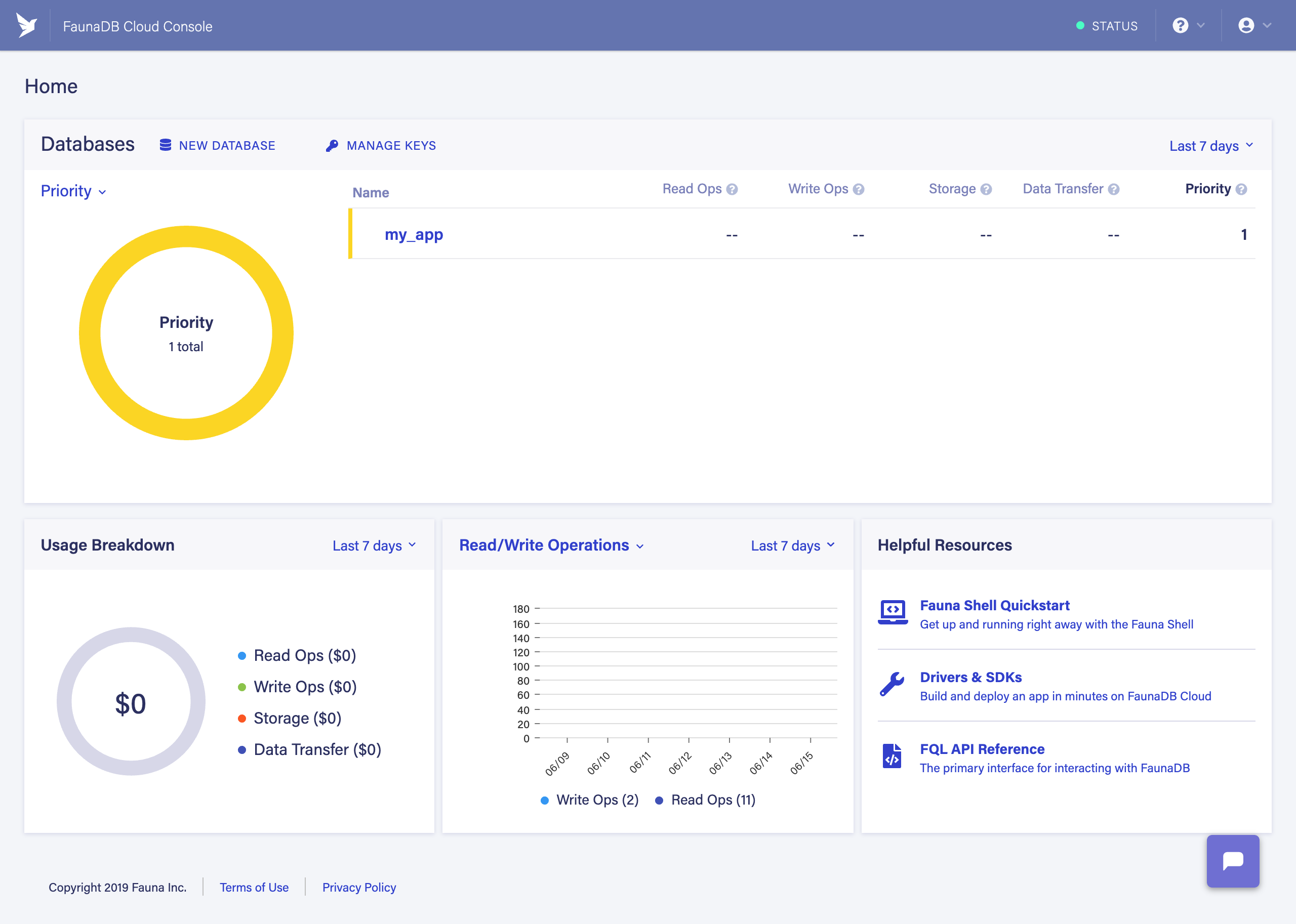
-
Let’s create a new database to hold our GraphQL data. Any database would work, but this keeps your GraphQL experiments separate.
Click New Database, enter
graphqlinto the Database Name field, and press Return (or click SAVE).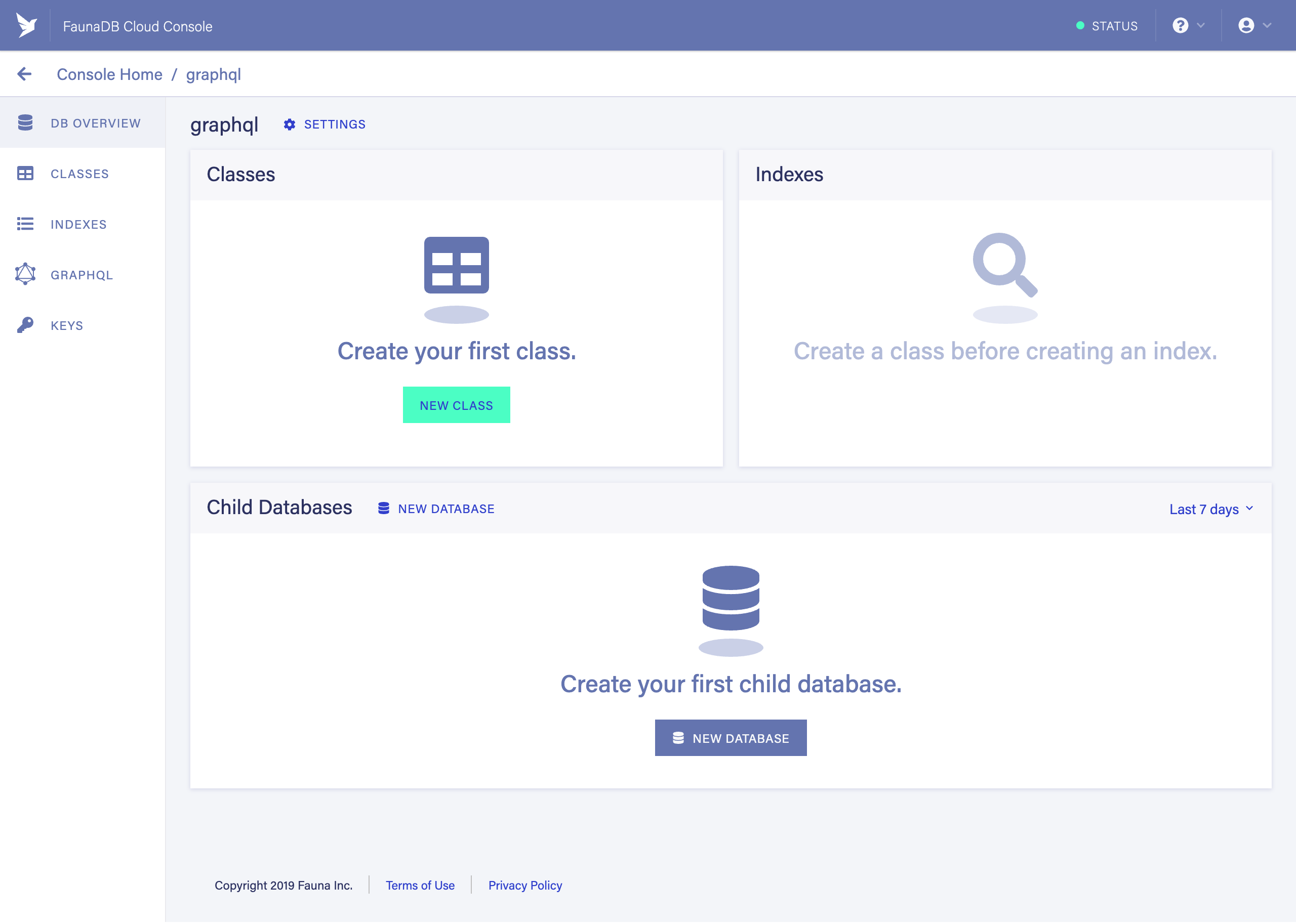
-
A GraphQL schema defines the "shape" of the data that can be managed and queried, including all of the fields and their types. We are going to start with a very basic schema for a "todo" list, where each todo item is just a title and a flag to indicate whether the item is complete or not. The schema also defines the kinds of queries that we want to run.
Create a file called
schema.gqlcontaining the following content (or download it here):graphqlCopied!type Todo { title: String! completed: Boolean } type Query { allTodos: [Todo!] todosByCompletedFlag(completed: Boolean!): [Todo!] } -
Before we can perform any GraphQL queries, we need to import the schema into Fauna. Once we do so, the Fauna GraphQL API automatically creates the necessary classes and indexes to support the schema.
Click GRAPHQL in the left sidebar.
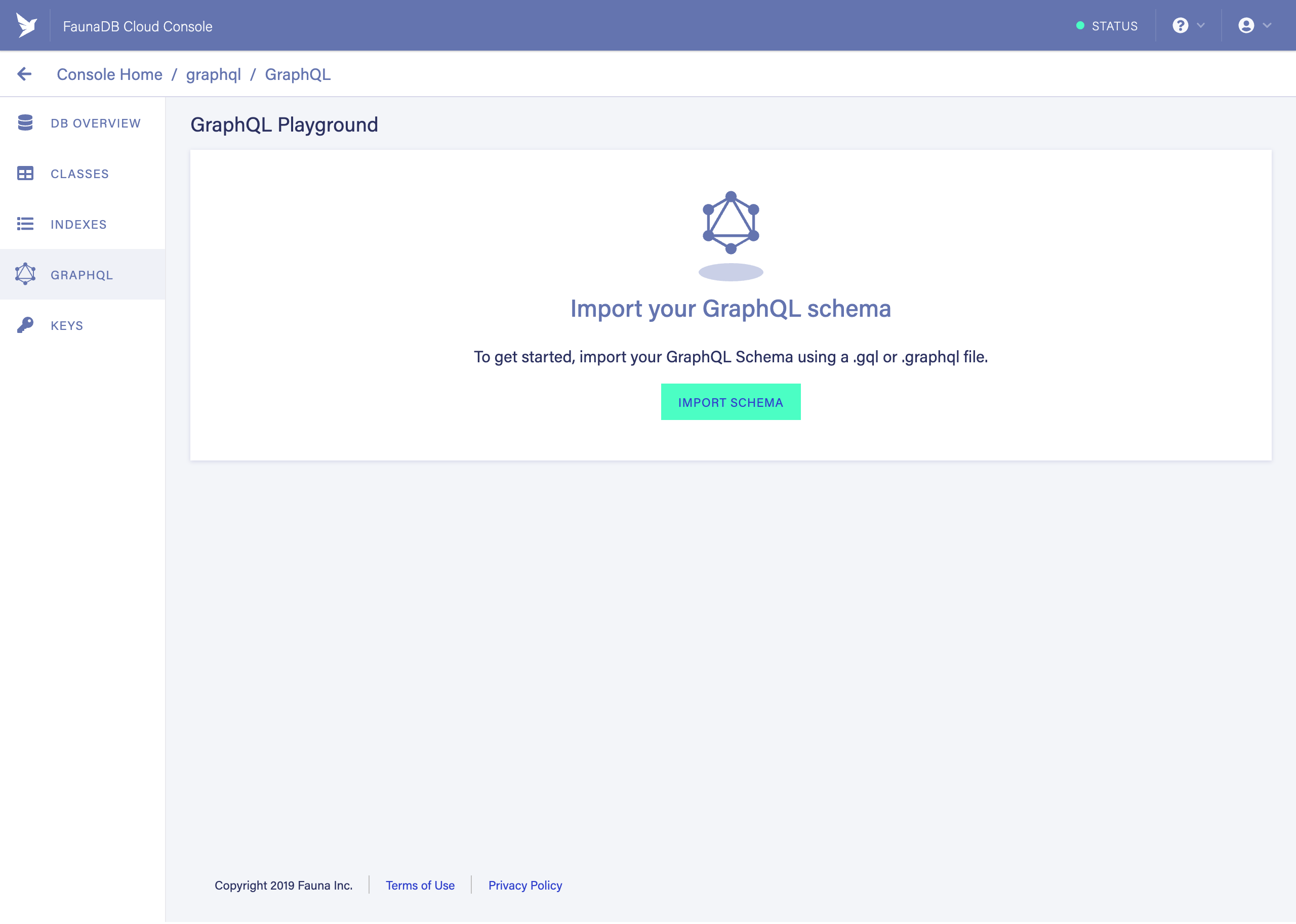
Click IMPORT SCHEMA, which opens your browser’s file selector. Select the
schema.gqlfile, and click the file selector’s Open button. The GraphQL Playground screen is displayed: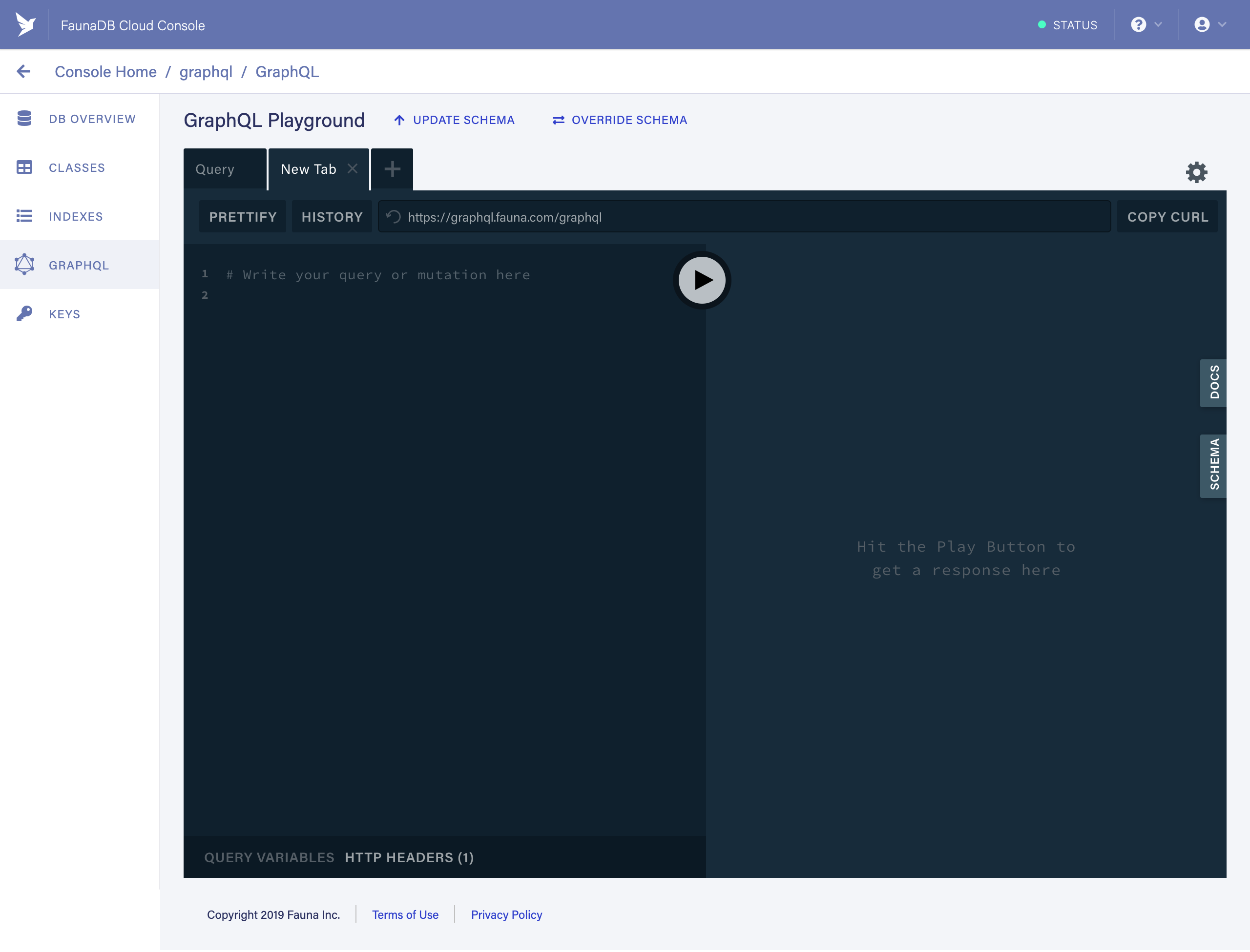
-
Even though our schema has been imported, there are no documents yet. Let’s create one. Copy the following GraphQL mutation query into the left panel of the GraphQL Playground screen:
graphqlCopied!mutation CreateATodo { createTodo(data: { title: "Build an awesome app!" completed: false }) { title completed } }Then click the "Play" button (the circle with the right-facing triangle). The query should execute and the response should appear in the right panel:
{ "data": { "createTodo": { "title": "Build an awesome app!", "completed": false } } }The GraphQL Playground screen should now look like this:
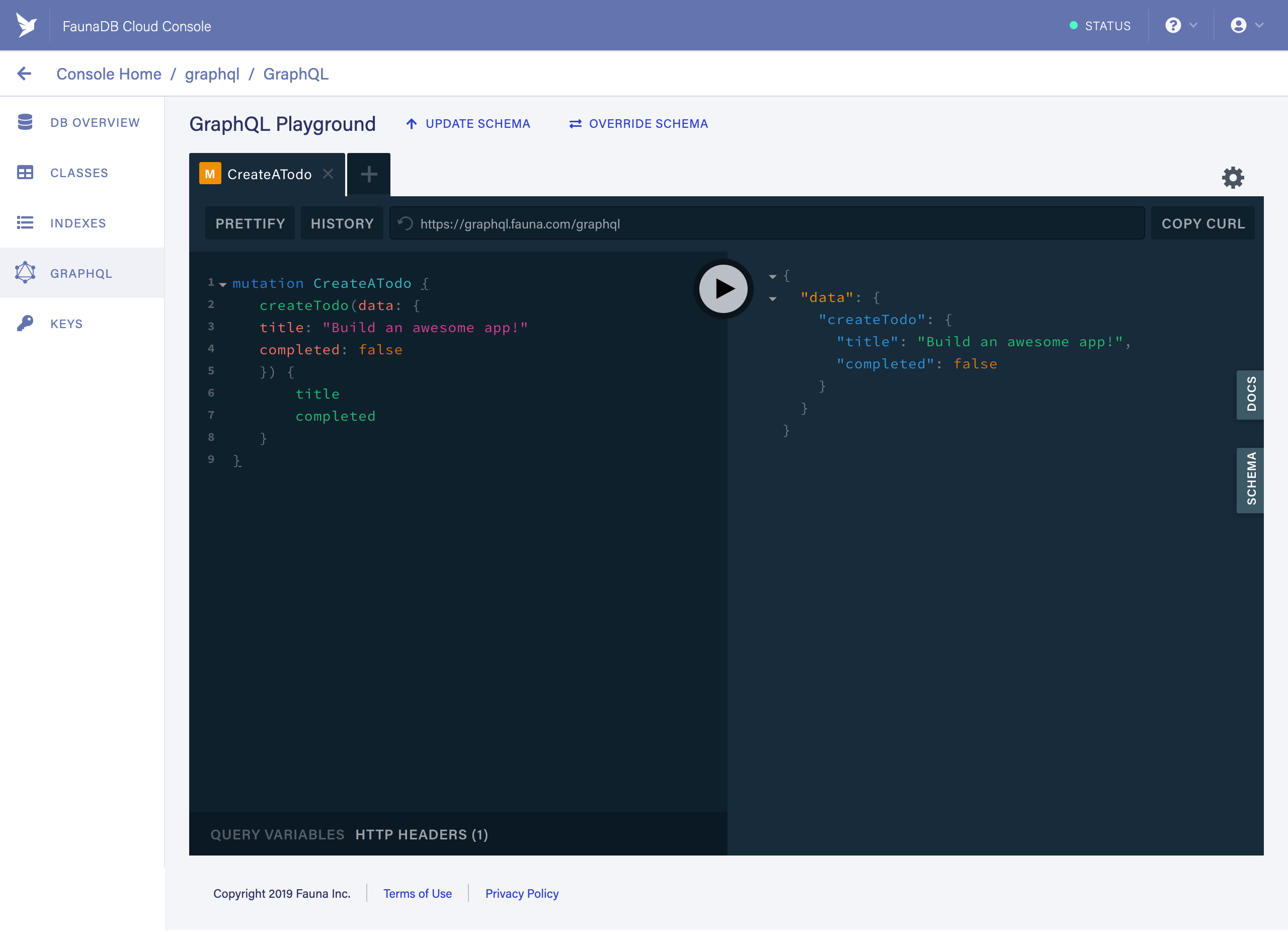
-
Now that we have a document that can be fetched, let’s run a query to fetch all documents. Copy the following GraphQL fetch query:
graphqlCopied!query FindAllTodos { allTodos { data { _id title completed } } }Then click the "new tab"
+button in the GraphQL Playground screen (at the top left, just right of theCreateATodotab). Then paste the query into the left panel, and click the "Play" button. The query should execute and the response should appear in the right panel:{ "data": { "allTodos": { "data": [ { "_id": "235276560024732167", "title": "Build an awesome app!", "completed": false } ] } } }GraphQL Playground should now look like this:
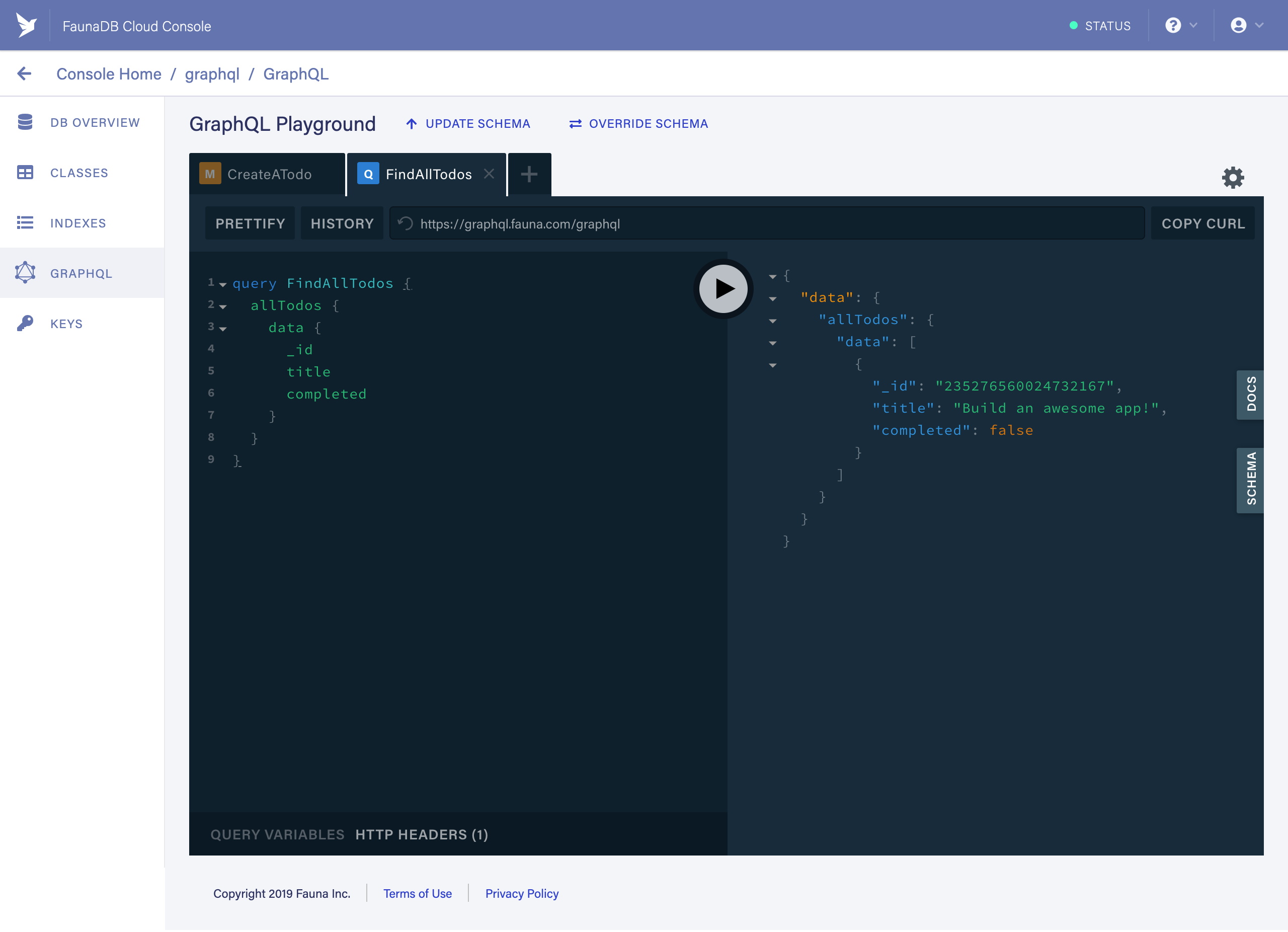
Conclusion
You have now seen how to prepare Fauna for GraphQL queries, how to create and import a GraphQL schema, how to use the GraphQL Playground screen to create and query data. You are now ready to continue your GraphQL journey!
Is this article helpful?
Tell Fauna how the article can be improved:
Visit Fauna's forums
or email docs@fauna.com
Thank you for your feedback!